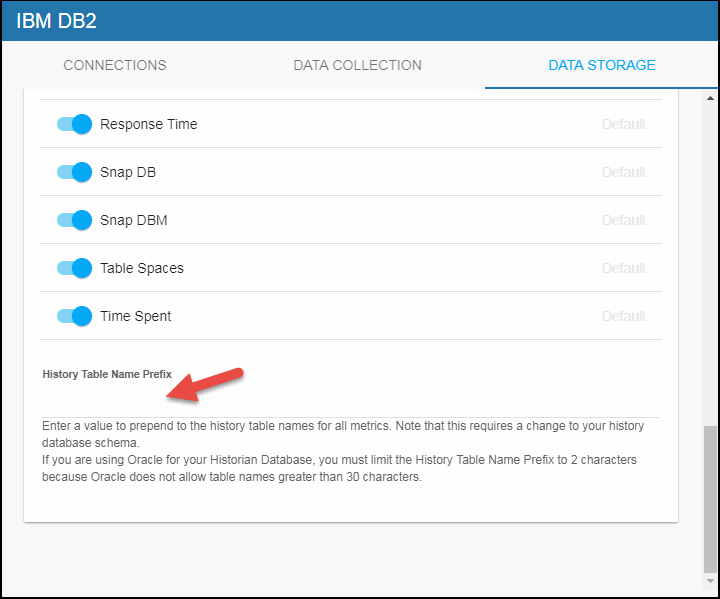Configuring IBM DB2, Version 5.1.1
This section describes the required configurations as well as the optional configurations available for the Solution Package for IBM DB2 in the RTView Configuration Application. You must define the classpath to the IBM DB2 jar files and you must also define data source connections for each connection that you want to monitor.
Configuring Data Connection
Use the RTView Configuration Application to configure your data collection.
- Navigate to Solution Package Configuration > IBM DB2 from the list.
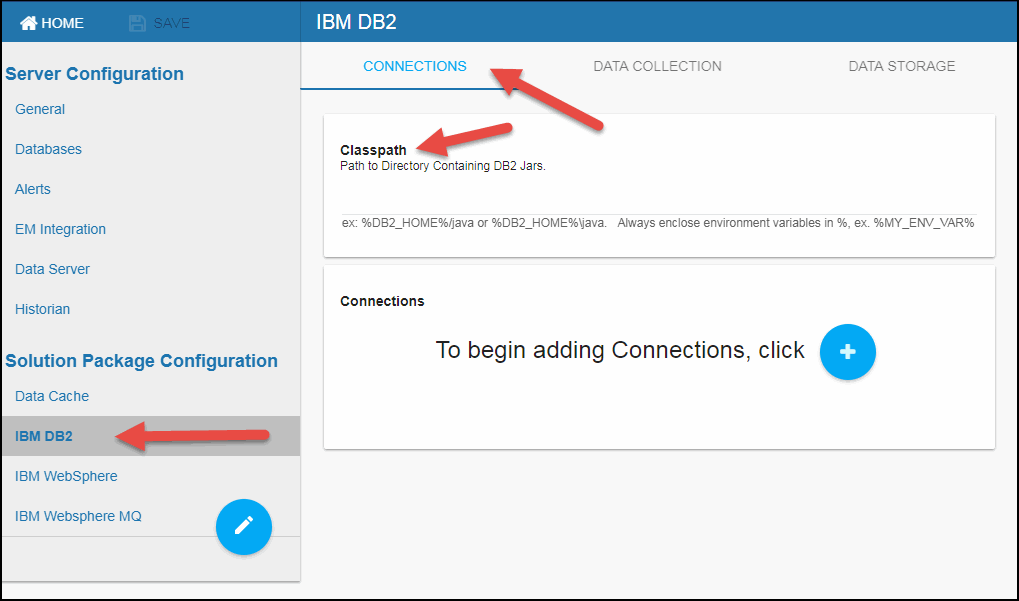
- On the CONNECTIONS tab, provide the correct full path to the directory containing the IBM DB2 jar files in the Classpath field.
- In the Connections region, click the
 icon.
icon.
The Add Connection dialog displays.
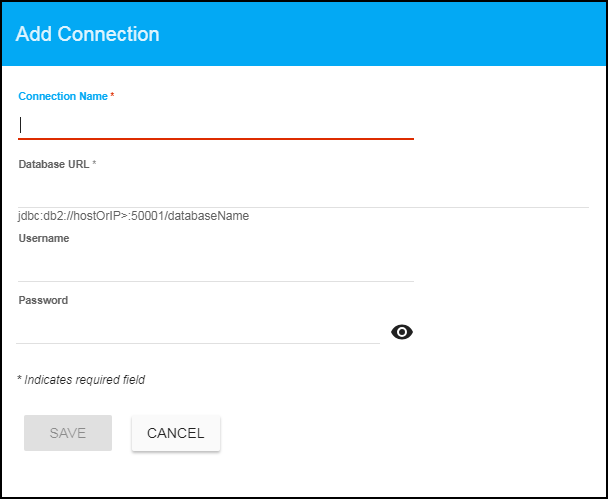
- Specify the connection information and click SAVE where:
Connection Name: Enter the desired name for the connection.
Database URL: Enter the complete URL for the database connection. For example: jdbc:db2://hostOrIP>:50001/databaseName
Username: The username is used when creating the connection to the database. This field is optional.
Password: This password is used when creating the connection to the database. This field is optional. By default, the password entered is hidden. Click the ![]() icon to view the password text.
icon to view the password text.
The newly created connection displays in the Connections section.
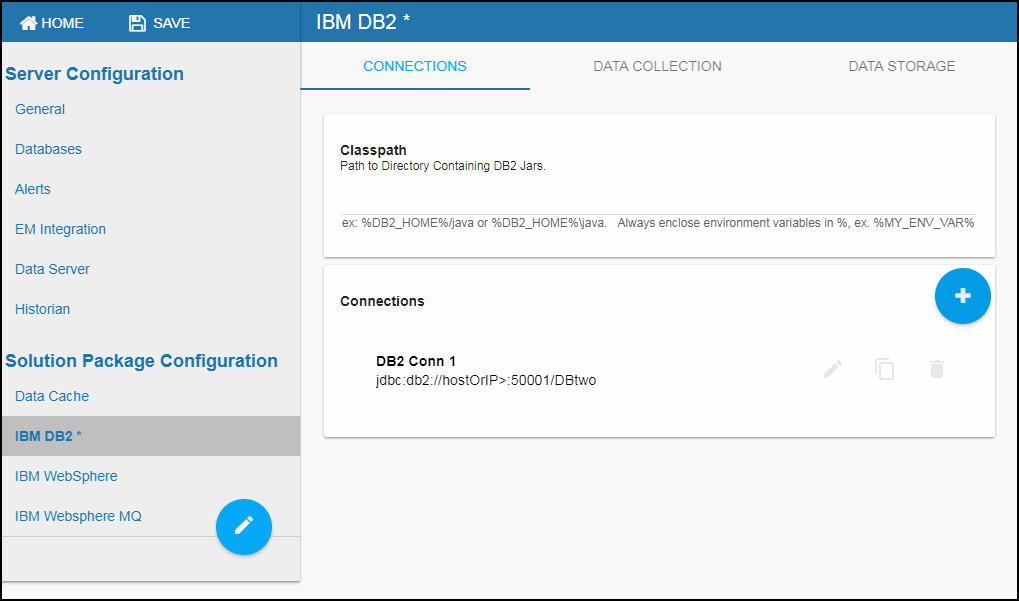
- You can optionally modify the Poll Rates (query interval, in seconds) that will be used to collect the metric data for the Poll Rate (Db2EnvSysResources, Db2SnapDbm, Db2SnapDb, Db2DbSummary, and Db2TimeSpent caches) and the Poll Rate Large (Db2BufferPools, Db2TableSpace, Db2PdLogMsgs, and Db2SnapSwitches caches) caches by clicking on the DATA COLLECTION tab and entering the desired polling rate for each cache.
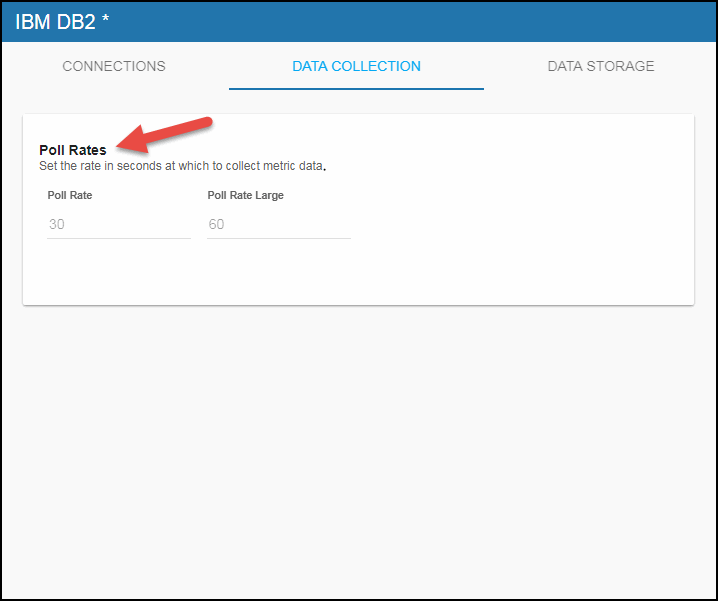
Configuring Historical Data Collection (Optional)
This section describes the additional optional Monitor configurations. You can specify the number of history rows to store in memory, the compaction rules, the duration before metrics are expired and deleted, and the different types of metrics that you want the Historian to store in the DATA STORAGE tab in the RTView Configuration Application.
Defining the Storage of In-Memory History
You can modify the maximum number of history rows to store in memory in the DATA STORAGE tab. The History Rows property defines the maximum number of rows to store for the Db2SnapDb, Db2SnapDbm, Db2DbSummary, Db2TableSpace, Db2Availability, Db2ResponseTime, Db2EnvSysResources, and Db2TimeSpent caches. The default settings for History Rows is 50,000. To update the default setting:
- Navigate to the Solution Package Configuration > IBM DB2 > DATA STORAGE tab.
- In the Size region, click the History Rows field and specify the desired number of rows.
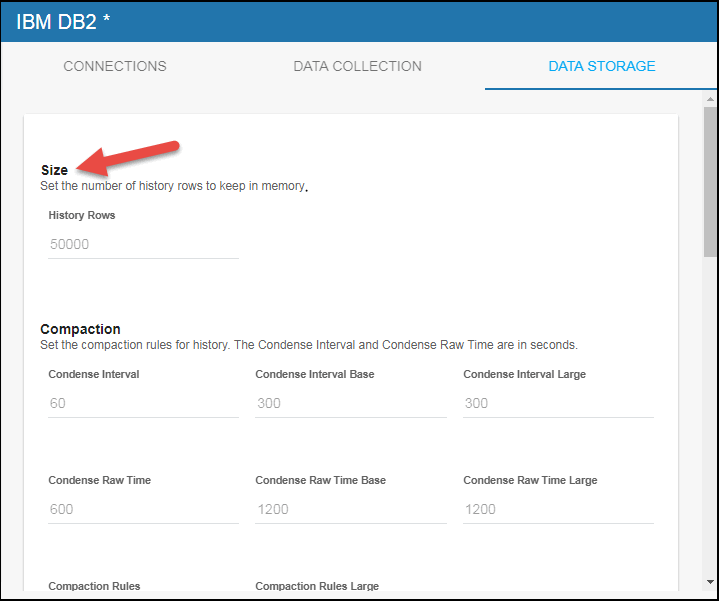
Defining Compaction Rules
Data compaction, essentially, is taking large quantities of data and condensing it using a defined rule so that you store a reasonably sized sample of data instead of all of your data, thus preventing you from potentially overloading your database. The available fields are:
Condense Interval -- The time interval at which the cache history is condensed for the Db2Availability cache. The default is 60 seconds.
Condense Interval Base -- The time interval at which the cache history is condensed for the following caches: Db2SnapDb, Db2SnapDbm, Db2DbSummary, Db2ResponseTime, Db2EnvSysResources, and Db2TimeSpent. The default is 300 seconds.
Condense Interval Large -- The time interval at which the cache history is condensed for the Db2TableSpace cache. The default is 300 seconds.
Condense Raw Time -- The time span of raw data kept in the cache history table for the Db2Availability cache. The default is 600 seconds.
Condense Raw Time Base -- The time span of raw data kept in the cache history table for the following caches: Db2SnapDb, Db2SnapDbm, Db2DbSummary, Db2ResponseTime, Db2EnvSysResources, and Db2TimeSpent. The default is 1200 seconds.
Condense Raw Time Large -- The time span of raw data kept in the cache history table for the Db2TableSpace cache. The default is 1200 seconds.
Compaction Rules -- This field defines the rules used to condense your historical data in the database for the following caches: Db2SnapDb, Db2SnapDbm, Db2DbSummary, Db2ResponseTime, Db2EnvSysResources, and Db2TimeSpent. By default, the columns kept in history will be aggregated by averaging rows with the following rule 1h -;1d 5m;2w 15m, which means the data from 1 hour will not be aggregated (1h - rule), the data over a period of 1 day will be aggregated every 5 minutes (1d 5m rule), and the data over a period of 2 weeks old will be aggregated every 15 minutes (2w 15m rule).
Compaction Rules Large -- This field defines the rules used to condense your historical data in the database for the Db2TableSpace cache. By default, the columns kept in history will be aggregated by averaging rows with the following rule 1h -;1d 5m;2w 15m, which means the data from 1 hour will not be aggregated (1h - rule), the data over a period of 1 day will be aggregated every 5 minutes (1d 5m rule), and the data over a period of 2 weeks old will be aggregated every 15 minutes (2w 15m rule).
To define compaction rules:
- Navigate to the Solution Package Configuration > IBM DB2 > DATA STORAGE tab.
- In the Compaction region, click the various fields and specify the desired settings.
Note: When you click in the Compaction Rules and Compaction Rules Large fields, the Copy default text to clipboard link appears, which allows you copy the default text (that appears in the field) and paste it into the field. This allows you to easily edit the string rather than creating the string from scratch.
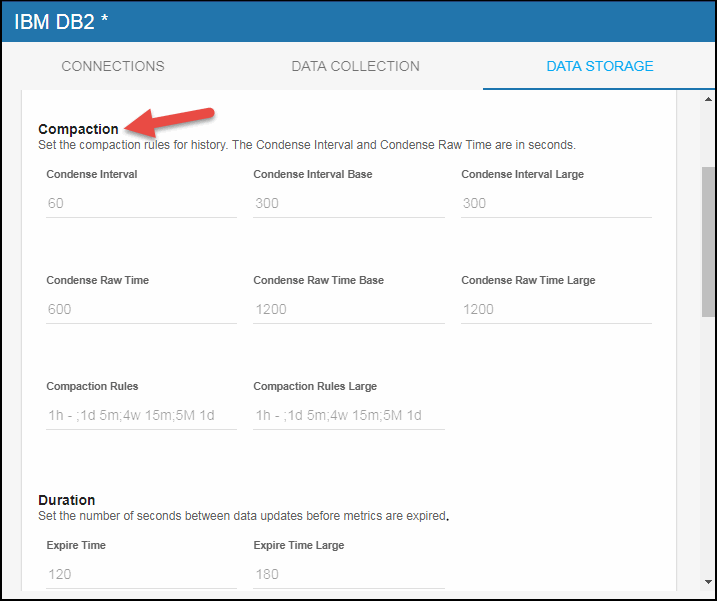
Defining Expiration and Deletion Duration for IBM DB2 Metrics
The data for each metric is stored in a specific cache and, when the data is not updated in a certain period of time, that data will either be marked as expired or, if it has been an extended period of time, it will be deleted from the cache altogether. The following caches are impacted by settings in the Expire Time field: Db2SnapDb, Db2SnapDbm, Db2DbSummary, Db2Availability, Db2ResponseTime, Db2EnvSysResources, and Db2TimeSpent. The following caches are impacted by settings in the Expire Time Large field: Db2SnapSwitches, Db2BufferPools, Db2TableSpace, and Db2PdLogMsgs. The following caches are impacted by settings in the Delete Time field: Db2SnapDb, Db2SnapDbm, Db2DbSummary, Db2Availability, Db2ResponseTime, Db2EnvSysResources, and Db2TimeSpent. The following caches are impacted by settings in the Delete Time Large field: Db2SnapSwitches, Db2BufferPools, Db2TableSpace, and Db2PdLogMsgs. To modify these defaults:
- Navigate to the Solution Package Configuration > IBM DB2 > DATA STORAGE tab.
- In the Duration region, click the various fields and specify the desired settings.
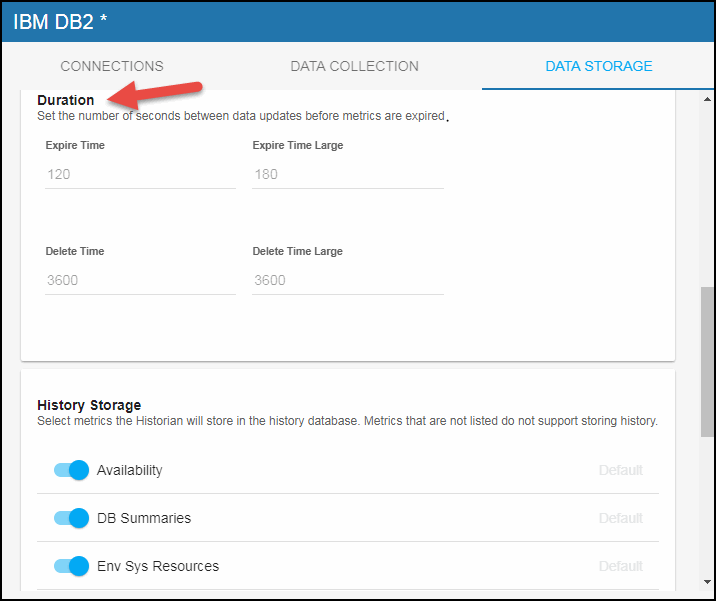
Enabling/Disabling Storage of Historical Data
The History Storage region allows you to select which metrics you want the Historian to store in the history database. By default, the following historical IBM DB2 metrics are saved to the database. The following caches are impacted by these metrics:
- Availability: DB2Availability
- DB Summaries: DB2DbSummary
- Env Sys Resources: DB2EnvSysResources
- Response Time: DB2Response Time
- Snap DB: DB2SnapDb
- Snap DBM: DB2SnapDbm
- Table Spaces: DB2TableSpace
- Time Spent: DB2TimeSpent
To disable the collection of this historical data, perform the following steps:
- Navigate to the Solution Package Configuration > IBM DB2 > DATA STORAGE tab.
- In the History Storage region, deselect the toggles for the metrics that you do want to collect. Blue is enabled, gray is disabled.
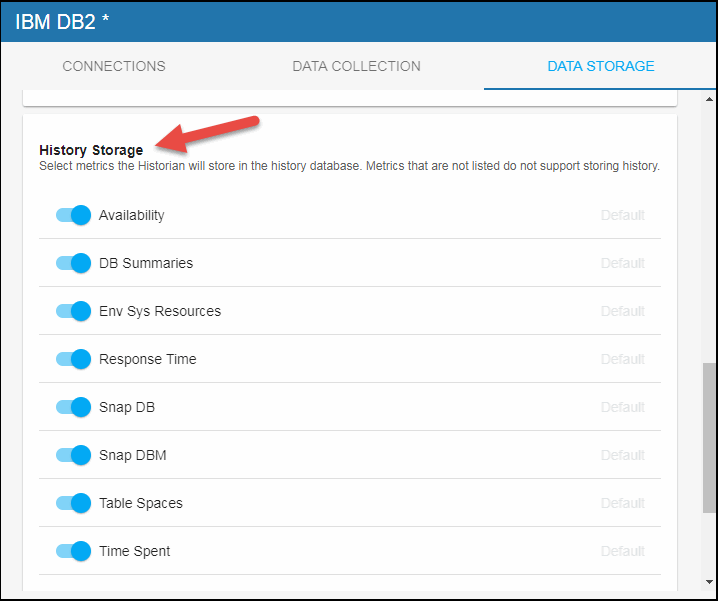
Defining a Prefix for All History Table Names for IBM DB2 Database Metrics
The History Table Name Prefix field allows you to define a prefix that will be added to the database table names so that the Monitor can differentiate history data between data servers when you have multiple data servers with corresponding Historians using the same solution package(s) and database. In this case, each Historian needs to save to a different table, otherwise the corresponding data server will load metrics from both Historians on startup. Once you have defined the History Table Name Prefix, you will need to create the corresponding tables in your database as follows:
- Locate the .sql template for your database under rtvapm/db2mon/dbconfig and make a copy of template.
- Add the value you entered for the History Table Name Prefix to the beginning of all table names in the copied .sql template.
- Use the copied .sql template to create the tables in your database.
Note: If you are using Oracle for your Historian Database, you must limit the History Table Name Prefix to 2 characters because Oracle does not allow table names greater than 30 characters (and the longest table name for the solution package is 28 characters).
To add the prefix:
- Navigate to Solution Package Configuration > IBM DB2 > DATA STORAGE tab.
- Click on the History Table Name Prefix field and enter the desired prefix name.