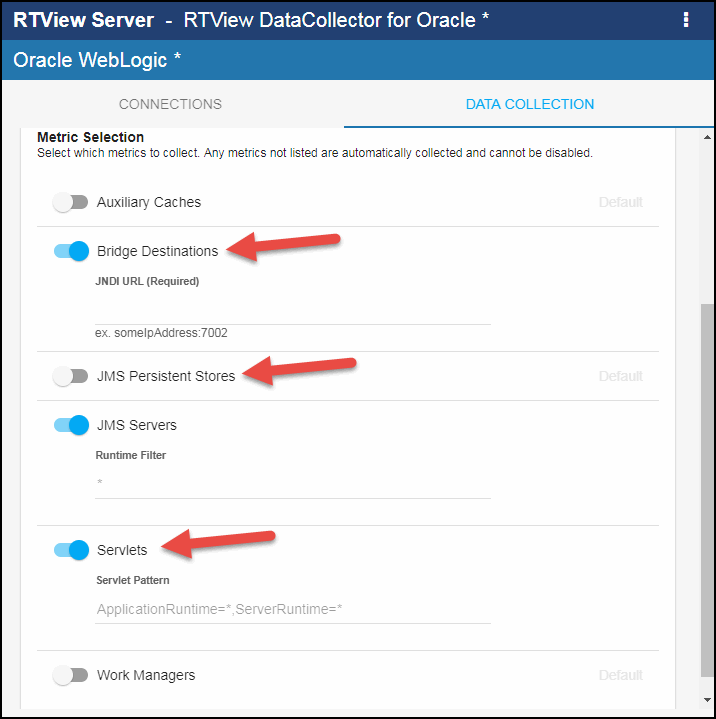Configuring Oracle WebLogic for DataCollector, Version 5.1.1
This section describes the required configurations as well as the optional configurations available for the Solution Package for Oracle WebLogic in the RTView Configuration Application. You must define the classpath to the Oracle WebLogic jar files and you must also define data source connections for each connection that you want to monitor.
Configuring Data Collection
To configure data collection:
- Navigate to the Solution Package Configuration > Oracle WebLogic > CONNECTIONS tab.
- On the CONNECTIONS tab, provide the correct full path to the directory containing the Oracle WebLogic jar files in the Classpath field.
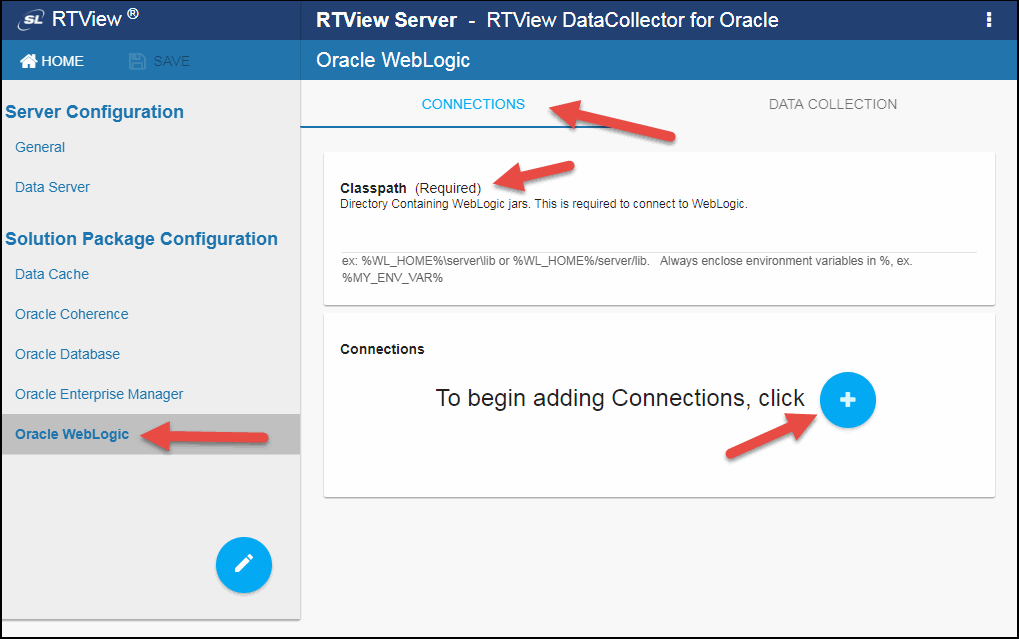
- Click the
 icon.
icon.
The Add Connection dialog displays.
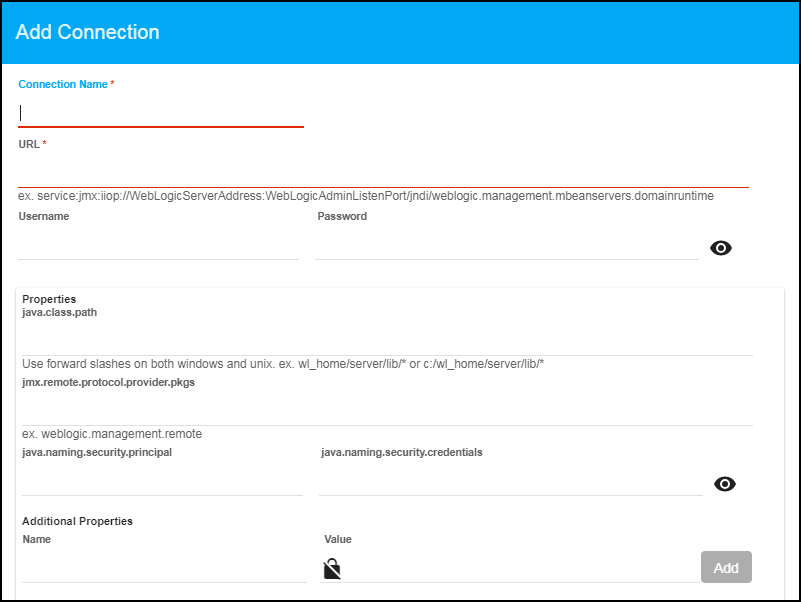
- Specify the connection information and click SAVE where:
Connection Name: Enter the name of the connection.
URL: Specify the path to the JMX connection of the WebLogic Server to which you want to connect.
Username: The username defined to secure the connection. This field is only required when the connection has been secured.
Password: This password defined to secure the connection. This field is only required when the connection has been secured. By default, the password entered is hidden. Click the ![]() icon to view the password text.
icon to view the password text.
Properties
java.class.path: Specify the full path to the wlfullclient.jar and webserviceclient.jar files.
jmx.remote.provider.protocol.pkgs: Specify the jmx.remote.provider.protocol.pkgs key.
java.naming.security.principal: Specify the JMX username.
java.naming.security.credentials: Specify the JMX password. By default, the password entered is hidden. Click the ![]() icon to view the password text.
icon to view the password text.
Additional Properties
Name: Specify the Name and Value of any additional properties you want to use for monitoring your WebLogic Servers.
Value: Enter the value for the property. You can enter multiple properties by entering the name and value and clicking the associated Add button. The added property then displays on the line below. Once entered, you can click the X next to the property name to remove them. By default, the ![]() icon sets the defined Value as secured once the connection is saved. Click this icon prior to clicking Add to make the defined Value visible when the connection is saved.
icon sets the defined Value as secured once the connection is saved. Click this icon prior to clicking Add to make the defined Value visible when the connection is saved.
Once saved, the new connection displays in the Connections region on the CONNECTIONS tab.
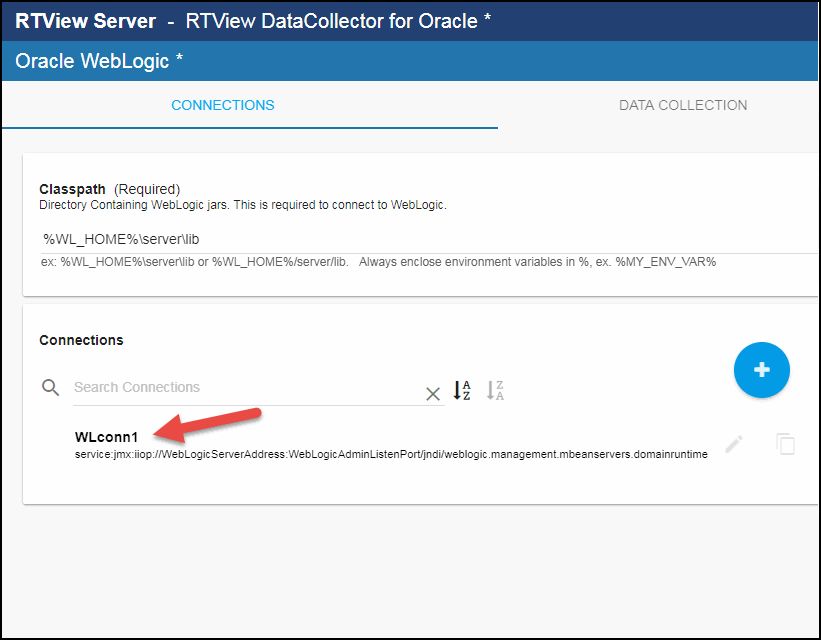
- Repeat the previous two steps for each connection to be monitored.
- If you want to modify the default values for the update rates for all caches, you can update the default polling rates in Solution Package Configuration > Oracle WebLogic > DATA COLLECTION > Poll Rates.
Note: When modifying your update rates, you should take your system architecture and number of elements per cache into account and ensure that you are not changing your update rates to values that might negatively impact system performance.
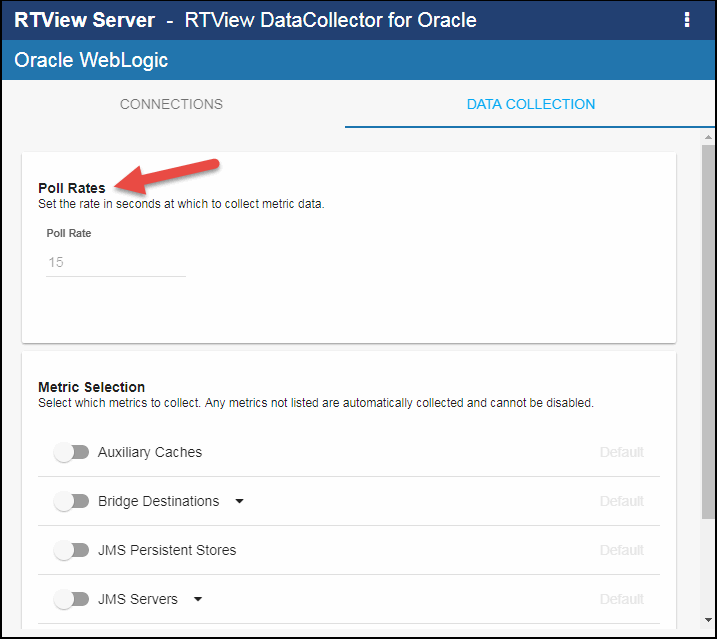
- By default, collecting auxiliary caches, bridge destinations, JMS persistent stores, JMS servers, servlets, and work managers data is disabled. To enable collecting this data, navigate to the Solution Package Configuration > Oracle WebLogic > DATA COLLECTION tab > Metric Selection section and enable the metrics for which you want to collect data.
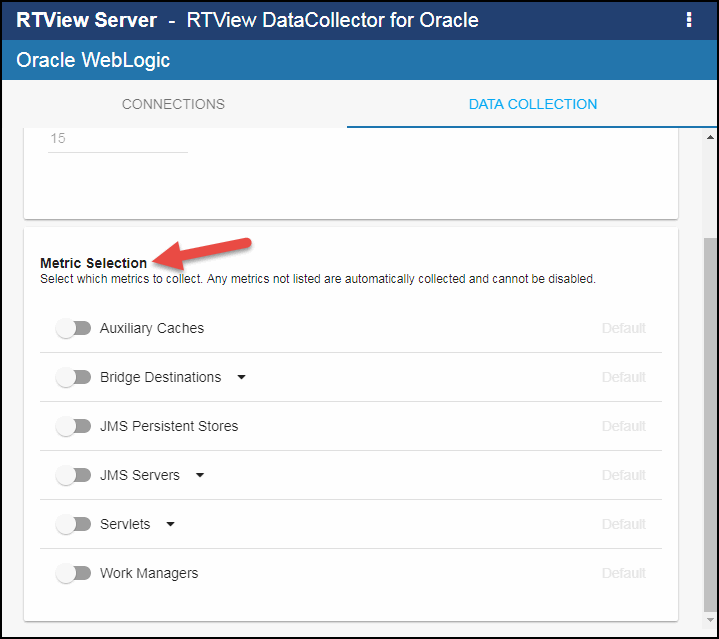
- When enabling Bridge Destinations, enter the JNDI URL (which appears after enabling the toggle). When enabling JMS Servers, specify the Runtime Filter (*, which means no filter, is the default) if you want to limit the collection of data to specific JMS Servers. When enabling Servlets, specify the Servlet Pattern to limit the collection of data to specific servlets (*, which means no filter, is the default for ApplicationRuntime and ServerRuntime).