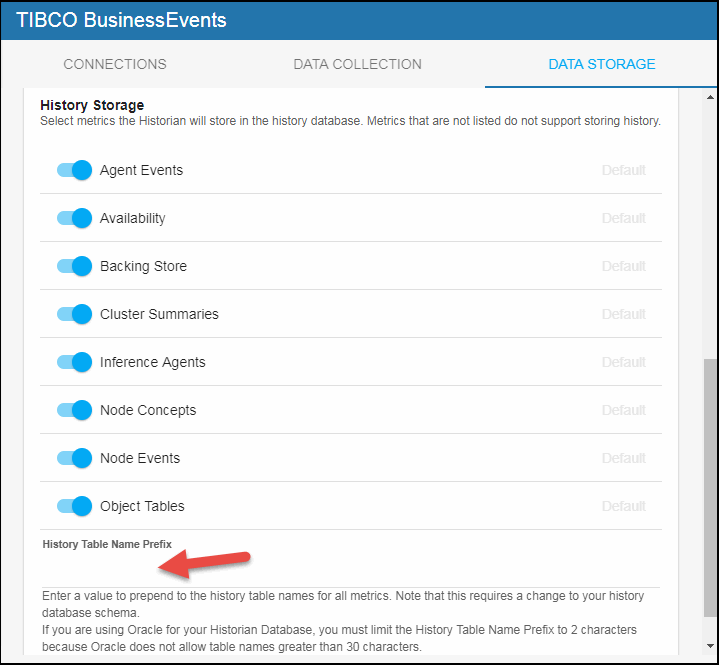Configuring TIBCO BusinessEvents, Version 5.2
This section describes the required configurations as well as the optional configurations available for TIBCO BusinessEvents in the RTView Configuration Application. You configure the Data Servers by defining data source connections for each TIBCO BusinessEvents engine that you want to monitor. There are two agent types that you can configure: Inference Agents and Cache Agents.
Before You Get Started
- The memory setting for BusinessEvents projects must be set to Cache. The "in memory" memory management setting does not expose the MBeans queried by the Monitor. This means that your project must use a cluster of both inference and cache agents. Inference-only configurations are not supported, since the JMX MBean data is not available.
- Your BusinessEvents (inference and cache) engines must be JMX-enabled. For example, to start a simple BusinessEvents cluster on the command line, type:
start be-engine --propFile be-engine.tra -n TestCache --propVar jmx_port=58700 -c yourBeProjectCDD.cdd -u cache yourBeProjectEAR.ear
be-engine --propFile be-engine.tra -n TestInf --propVar jmx_port=58701 -c yourBeProjectCDD.cdd -u default yourBeProjectEAR.ear
Configuring Data Collection
- Navigate to Solution Package Configuration > TIBCO BusinessEvents > CONNECTIONS tab.
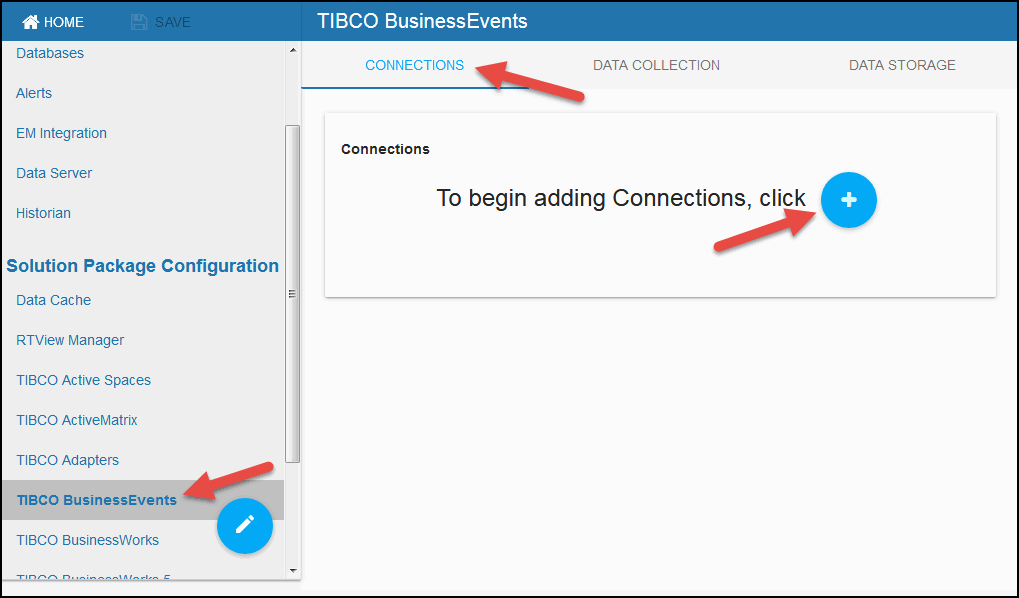
- On the CONNECTIONS tab, click the
 icon to add connections to your BEMON engines.
icon to add connections to your BEMON engines.
The Add Connection dialog displays.
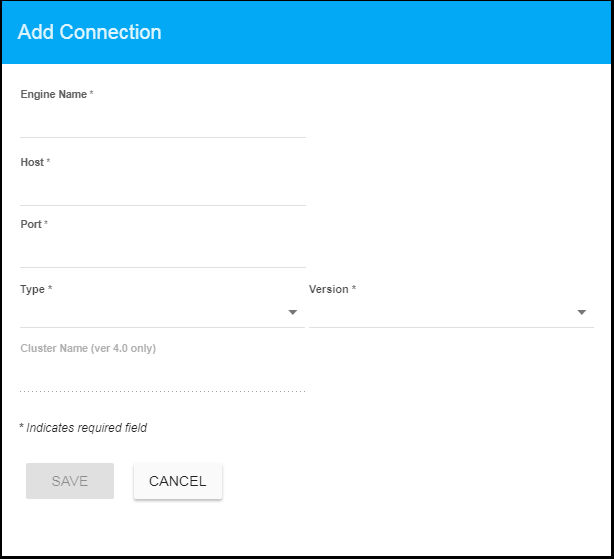
- Enter the Engine Name, the Host, the Type, the Version, and the Cluster Name (if Version selected was 4.0) for the engine to which you want to connect (to enable the Monitor to collect data) and click SAVE where:
Engine Name: the data source connection name used by the Monitor (it is not related to any TIBCO BusinessEvents configuration). Choose a descriptive name as the name appears in the Monitor displays for end-users. It should match the name specified in the first property.
Host: resolves to the address of the system where the TIBCO BusinessEvents engine is running. Specify a unique hostname/port combination for each JMX connection. The hostname can be an IP address or a name that is resolvable via DNS or other network name resolution method used on the host.
Port: the TCP port number assigned to the agent for monitoring via JMX. This port number is usually set in the engine's .tra file (java.property.be.engine.jmx.connector.port=%jmx_port%) and on the command line (--propVar jmx_port=58700).
Type: Select the BusinessEvents engine type (Cache or Inference).
Version: Select the BusinessEvents Version for the engine.
Cluster Name: Specify the name of the cluster in which the engine resides. This field is only active if you selected version 4.0 in the Version field, and is intended to provide a solution if you have BusinessEvents nodes running on Java version 1.6.0_30 or earlier.
NOTE: The BusinessEvents Solution Package requires Java version 1.6.0_31 or later, as it depends on JMX support for wild-carded queries to auto-discover BE cluster names.
Your newly created engine connection displays in the CONNECTIONS tab.
- Repeat the above steps to create any additional connections to BusinessEvents engines.
- Optionally, if you want to modify the default values for the update rates for the BusinessEvents caches, you can update the default polling rates for the TIBCO BusinessEvents caches in Solution Package Configuration > DATA COLLECTION > Poll Rates.
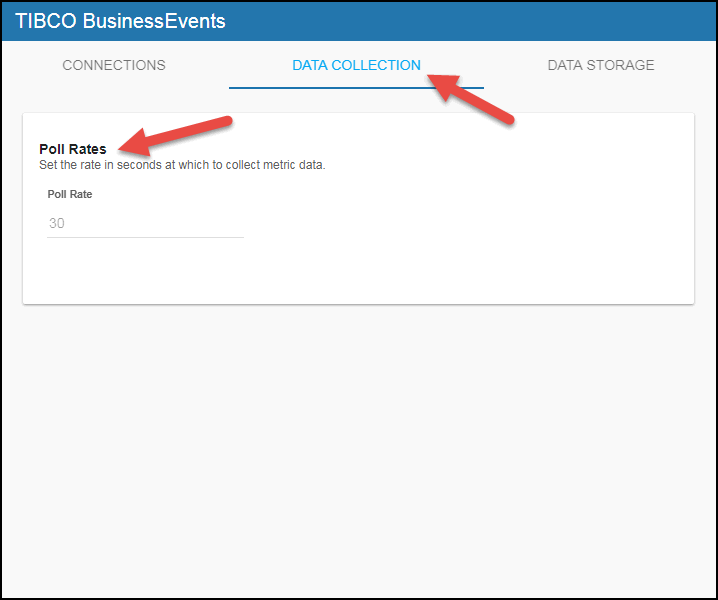
Configuring Collection of Historical Data for TIBCO BusinessEvents (Optional)
You can specify the number of history rows to store in memory, the compaction rules, the duration before metrics are expired and deleted, and the different types of metrics that you want the Historian to store for TIBCO BusinessEvents in the DATA STORAGE tab in the RTView Configuration Application. These configurations already contain default values and modifications to these configurations are optional.
Defining the Storage of In Memory BEMON History
You can modify the maximum number of history rows to store in memory in the DATA STORAGE tab. The History Rows property defines the maximum number of rows to store for the TbeInferenceAgent, TbeObjectTable, TbeBackingStore, TbeNodeEvents, TbeAgentEvents, TbeNodeConcepts, and TbeClusterSummary caches. The default settings for History Rows is 50,000. To update the default setting:
- Navigate to the Solution Package Configuration > TIBCO BusinessEvents > DATA STORAGE tab.
- In the Size region, click the History Rows field and specify the desired number of rows.
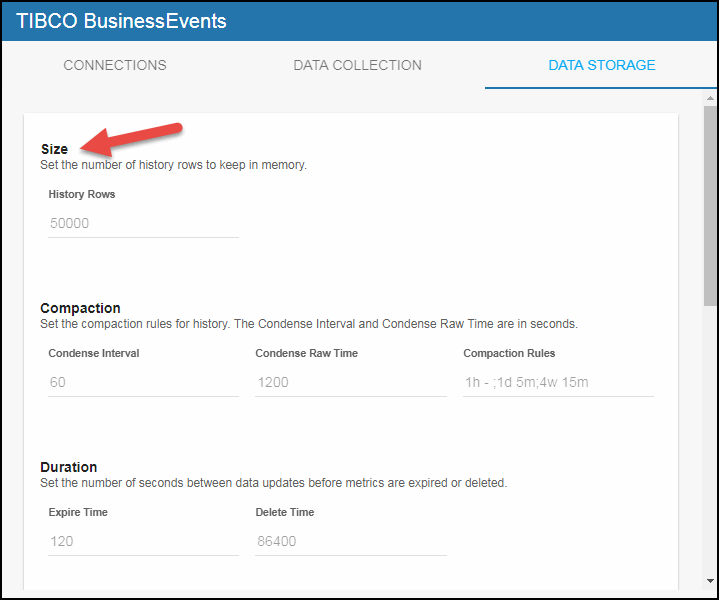
Defining BEMON Compaction Rules
Data compaction, essentially, is taking large quantities of data and condensing it using a defined rule so that you store a reasonably sized sample of data instead of all of your data, thus preventing you from potentially overloading your database. The caches impacted by these fields are: TasSpaceStatistics, TasMembers, TasMetaspaces, and TasSeeders caches. The available fields are:
Condense Interval -- The time interval at which the cache history is condensed for the following caches: TbeInferenceAgent, TbeObjectTable, TbeBackingStore, TbeNodeEvents, TbeAgentEvents, TbeNodeConcepts, and TbeClusterSummary. The default is 60 seconds.
Condense Raw Time -- The time span of raw data kept in the cache history table for the following caches: TbeInferenceAgent, TbeObjectTable, TbeBackingStore, TbeNodeEvents, TbeAgentEvents, TbeNodeConcepts, and TbeClusterSummary. The default is 1200 seconds.
Compaction Rules -- This field defines the rules used to condense your historical data in the database for the following caches: TbeInferenceAgent, TbeObjectTable, TbeBackingStore, TbeNodeEvents, TbeAgentEvents, TbeNodeConcepts, and TbeClusterSummary. By default, the columns kept in history will be aggregated by averaging rows with the following rule 1h -;1d 5m;2w 15m, which means the data from 1 hour will not be aggregated (1h - rule), the data over a period of 1 day will be aggregated every 5 minutes (1d 5m rule), and the data over a period of 2 weeks old will be aggregated every 15 minutes (2w 15m rule).
- Navigate to the Solution Package Configuration > TIBCO BusinessEvents > DATA STORAGE tab.
- In the Compaction region, click the Condense Interval, Condense Raw Time, and Compaction Rules fields and specify the desired settings.
Note: When you click in the Compaction Rules field, the Copy default text to clipboard link appears, which allows you copy the default text (that appears in the field) and paste it into the field. This allows you to easily edit the string rather than creating the string from scratch.
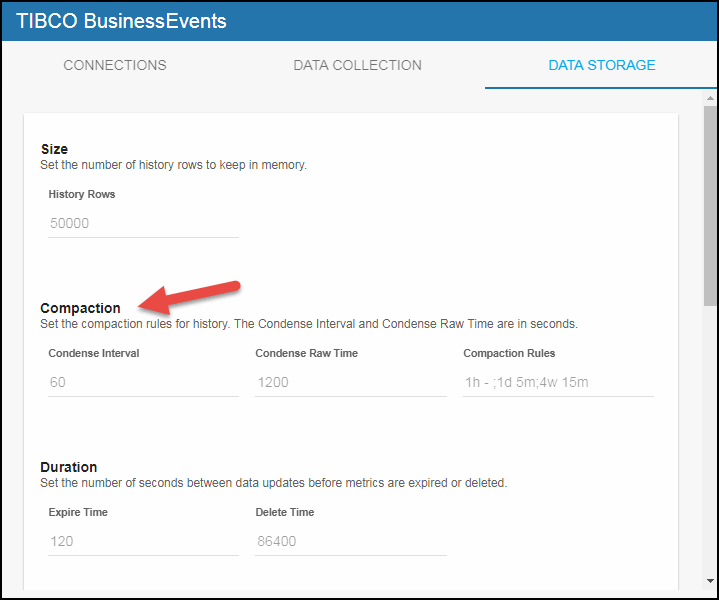
Defining Expiration and Deletion Duration for BEMON Metrics
The data for each metric is stored in a specific cache and, when the data is not updated in a certain period of time, that data will either be marked as expired or, if it has been an extended period of time, it will be deleted from the cache altogether. By default, metric data will be set to expired when the data in the cache has not been updated within 45 seconds. Also, by default, if the data has not been updated in the cache within 3600 seconds, it will be removed from the cache.
The caches impacted by these fields are: TbeInferenceAgent, TbeClusterNode, TbeRtcTxnManagerReport, TbeObjectTable, TbeDbConnectionPool, TbeAvailability, TbeBackingStore, TbeNodeEvents, TbeAgentEvents, TbeNodeConcepts, TbeDestinationStatus, TbeChannelStatus, and TbeClusterSummary. To modify these defaults:
- Navigate to the Solution Package Configuration > TIBCO BusinessEvents > DATA STORAGE tab.
- In the Duration region, click the Expire Time and Delete Time fields and specify the desired settings.
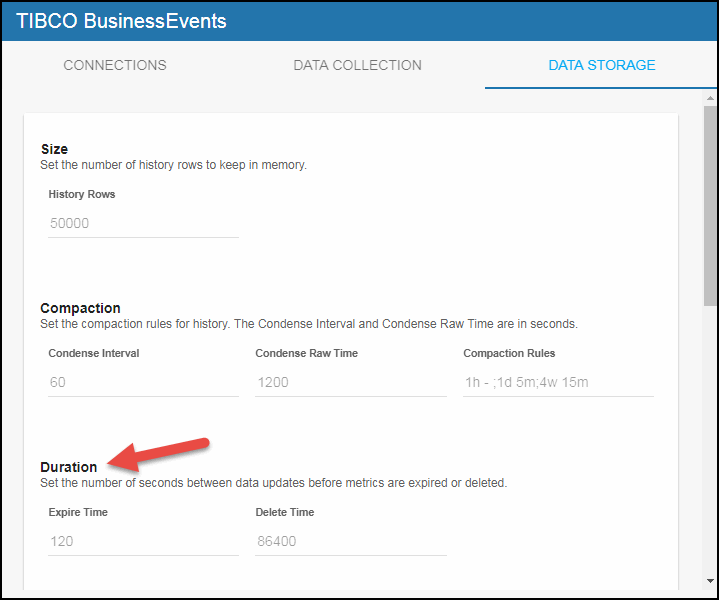
Enabling/Disabling Storage of BEMON Historical Data
The History Storage section allows you to select which metrics you want the Historian to store in the history database. By default, all historical data (in the TbeAgentEvents, TbeAvailability, TbeBackingStore, TbeClusterSummary, TbeInferenceAgent, TbeNodeConcepts, TbeNodeEvents, and TbeObjectTable caches) is saved to the database. To disable the collection of historical data, perform the following steps:
- Navigate to the Solution Package Configuration > TIBCO BusinessEvents > DATA STORAGE tab.
- In the History Storage region, (de)select the toggles for the metrics that you do/do not want to collect. Blue is enabled, gray is disabled.
Note: In some deployments, the data volume added by enabling these metrics can easily scale to levels exceeding the ability of RTView Enterprise Monitor to maintain this data in the cache and the history database. You should be certain that you really need this level of detail and that you have the available database capacity before enabling these tables.
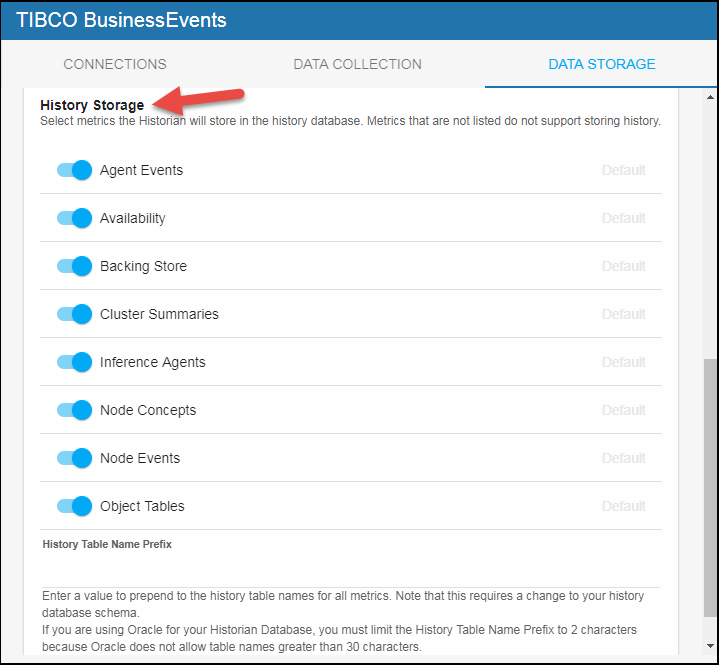
Defining a Prefix for All History Table Names for BEMON Metrics
The History Table Name Prefix field allows you to define a prefix that will be added to the database table names so that RTView Enterprise Monitor can differentiate history data between data servers when you have multiple data servers with corresponding Historians using the same solution package(s) and database. In this case, each Historian needs to save to a different table, otherwise the corresponding data server will load metrics from both Historians on startup. Once you have defined the History Table Name Prefix, you will need to create the corresponding tables in your database as follows:
- Locate the .sql template for your database under RTVAPM_HOME/tbemon/dbconfig and make a copy of template.
- Add the value you entered for the History Table Name Prefix to the beginning of all table names in the copied .sql template.
- Use the copied .sql template to create the tables in your database.
Note: If you are using Oracle for your Historian Database, you must limit the History Table Name Prefix to 2 characters because Oracle does not allow table names greater than 30 characters (and the longest table name for the solution package is 28 characters).
To add the prefix:
- Navigate to Solution Package Configuration > TIBCO BusinessEvents > DATA STORAGE tab.
- Click on the History Table Name Prefix field and enter the desired prefix name.