- Created by Kevin Hamant (Unlicensed) , last modified on Oct 16, 2018
You are viewing an old version of this content. View the current version.
Compare with Current View Version History
« Previous Version 5 Next »
Using the RTView Configuration Application, you can set rules for how data is stored, as well as when data is reduced, expired, and deleted. For changes made in the RTView Configuration Application to take place, you must restart your data server after making and saving your changes. This entire section is optional. No changes are required.
Configuring Historical Data Collection (Optional)
You can specify the number of history rows to store in memory, the compaction rules, the duration before metrics are expired and deleted, and the different types of metrics that you want the Historian to store in the DATA STORAGE tab in the RTView Configuration Application.
Defining the Storage of In Memory History
You can modify the maximum number of history rows to store in memory in the DATA STORAGE tab. The History Rows property defines the maximum number of rows to store for the HostStats, HostProcesses, HostLogs, HostNetwork, and HostStorage caches. The default settings for History Rows is 50,000. To update the default settings:
- Navigate to the RTView Configuration Application > RTView DataServer for Infra > Solution Package Configuration > RTView Host Agent > DATA STORAGE tab.
- In the Size region, click the History Rows field and specify the desired number of rows.
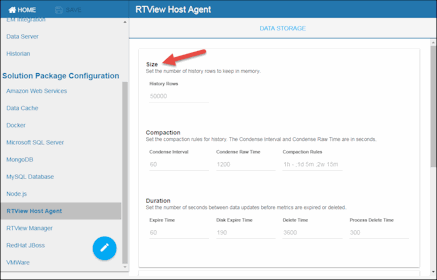
Defining Compaction Rules
Data compaction, essentially, is taking large quantities of data and condensing it using a defined rule so that you store a reasonably sized sample of data instead of all of your data, thus preventing you from potentially overloading your database. The available fields are:
Condense Interval-- The time interval at which the cache history is condensed for the following caches: HostStats, HostProcesses, and HostNetwork. The default is 60 seconds.
Condense Raw Time-- The time span of raw data kept in the cache history table for the following caches: HostStats, HostProcesses, and HostNetwork. The default is 1200 seconds.
Compaction Rules-- This field defines the rules used to condense your historical data in the database for the following caches: HostStats, HostProcesses, HostNetwork, and HostStorage. By default, the columns kept in history will be aggregated by averaging rows with the following rule 1h -;1d 5m;2w 15m, which means the data from 1 hour will not be aggregated (1h - rule), the data over a period of 1 day will be aggregated every 5 minutes (1d 5m rule), and the data over a period of 2 weeks old will be aggregated every 15 minutes (2w 15m rule).
- Navigate to the RTView Configuration Application > RTView DataServer for Infra > Solution Package Configuration > RTView Host Agent > DATA STORAGE tab.
- In the Compaction region, click the Condense Interval, Condense Raw Time, and Compaction Rules fields and specify the desired settings.
Note: When you click in the Compaction Rules field, the Copy default text to clipboard link appears, which allows you copy the default text (that appears in the field) and paste it into the field. This allows you to easily edit the string rather than creating the string from scratch.

Defining Expiration and Deletion Duration for VMWare Metrics
The data for each metric is stored in a specific cache and, when the data is not updated in a certain period of time, that data will either be marked as expired or, if it has not been updated for an extended period of time, it will be deleted from the cache altogether. By default, expiration time is set to 60 seconds for caches impacted by the Expire Time field (HostStats, HostProcesses, and HostNetwork). The default expiration time is set to 190 seconds for caches impacted by the Disk Expire Time field (VmwVmDiskUsage, VmwDatastoreRuntimeStatus, VmwDatastoreHosts, VmwDatastoreVMs, VmwHostSystemHealthInfo, VmwNetworkRuntimeStatus, VmwClusterComputeResources, and VmwAlarms). The default expiration time for the cache impacted by the Expire Time for Events field (VmwEvents) is 86,400 seconds. Also, by default, if the data has not been updated for the caches impacted by the Expire Time and Expire Time Long fields within 3600 seconds, it will be removed from the cache. The caches impacted by the Delete Time field are: VmwVirtualMachines, VmwHostSystems, VmwHostRuntimeStatus, VmwVmRuntimeStatus, VmwVmDiskUsage, VmwDatastoreRuntimeStatus, VmwDatastoreHosts, VmwDatastoreVMs, VmwHostSystemHealthInfo, VmwNetworkRuntimeStatus, VmwHostPhysicalNIC, VmwHostVirtualNIC, VmwEvents, and VmwClusterComputeResources. To modify these defaults:
- Navigate to the RTView Configuration Application >RTView DataServer for Infra>Solution Package Configuration>VMWare>DATA STORAGEtab.
- In theDurationregion, click theExpire Time,Expire Time Long,Expire Time for Events, andDelete Timefields and specify the desired settings.

Enabling/Disabling Storage of VMWare Historical Data
TheHistory Storagesection allows you to select which metrics you want the Historian to store in the history database. By default, historicalVMWare Data StoresandData Usagedata is not saved to the database. All other metrics are saved by default. To enable/disable the collection of historical data, perform the following steps:
- Navigate to the RTView Configuration Application >RTView DataServer for Infra>Solution Package Configuration>VMWare>DATA STORAGEtab.
- In theHistory Storageregion, select the toggles for the various metrics that you want to collect. Blue is enabled, gray is disabled.

Defining a Prefix for All History Table Names for VMWare Metrics
TheHistory Table Name Prefixfield allows you to define a prefix that will be added to the database table names so that RTView Enterprise Monitor can differentiate history data between data servers when you have multiple data servers with corresponding Historians using the same solution package(s) and database. In this case, each Historian needs to save to a different table, otherwise the corresponding data server will load metrics from both Historians on startup. Once you have defined theHistory Table Name Prefix, you will need to create the corresponding tables in your database as follows:
- Locate the .sql template for your database underrtvapm/vmwmon/dbconfigand make a copy of template.
- Add the value you entered for theHistory Table Name Prefixto the beginning of all table names in the copied .sql template.
- Use the copied .sql template to create the tables in your database.
To add the prefix:
- Navigate to the RTView Configuration Application >RTView DataServer for Infra>Solution Package Configuration>VMWare>DATA STORAGEtab.
- Click on theHistory Table Name Prefixfield and enter the desired prefix name.

- No labels