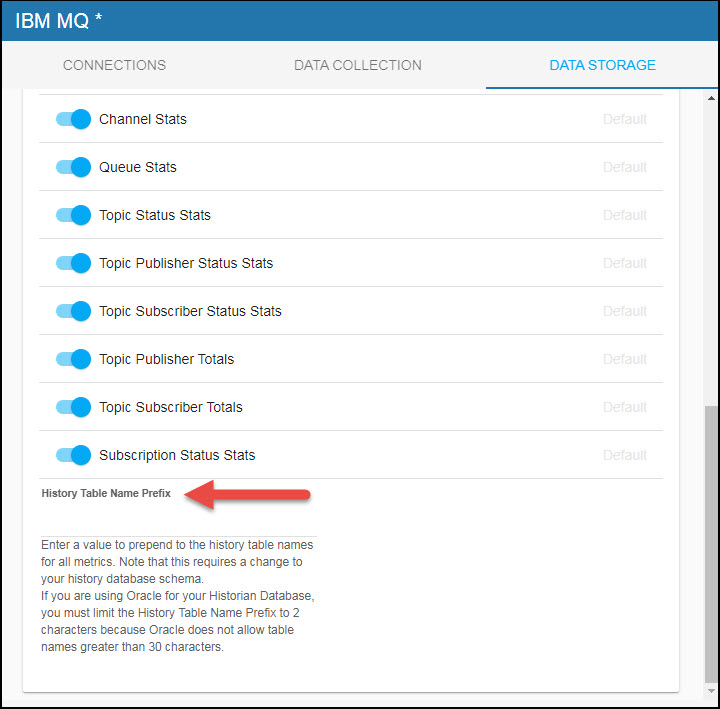Configuring IBM MQ, Version 5.2
This section describes the required configurations as well as the optional configurations available for the Solution Package for IBM WebSphere MQ in the RTView Configuration Application. You must define the classpath to the IBM MQ jar files and you must also define data source connections for each connection that you want to monitor.
Configuring Data Collection
Note: See Creating Secure Connections for additional information on creating secure connections to IBM MQ.
To configure data collection:
- Navigate to the Solution Package Configuration > IBM MQ > CONNECTIONS tab.
- On the CONNECTIONS tab, provide the correct full path to the directory containing the IBM MQ jar files in the Classpath field.
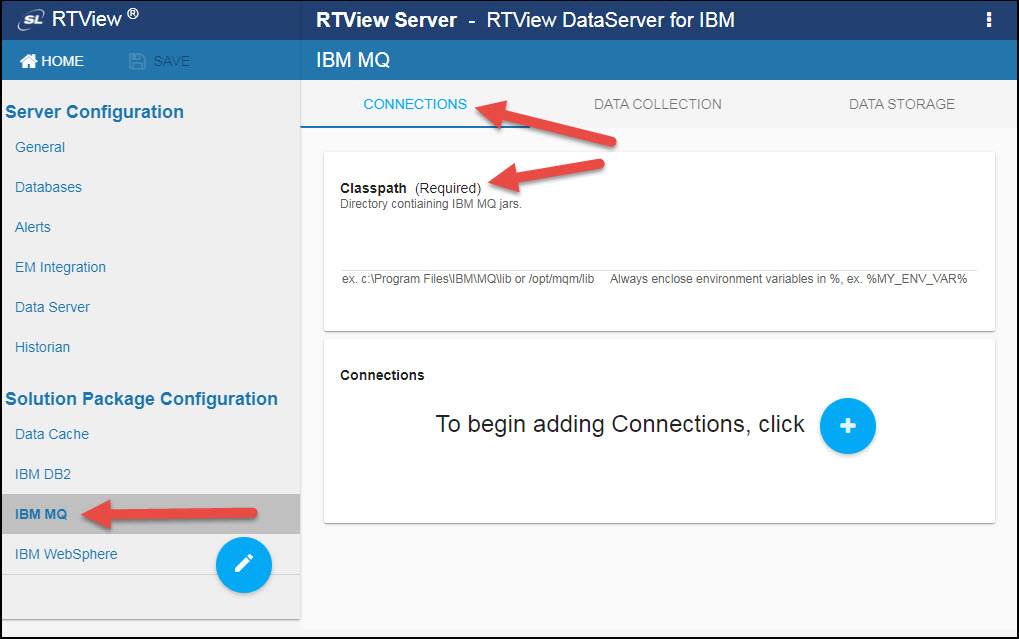
- Click the
 icon.
icon.
The Add Connection dialog displays.
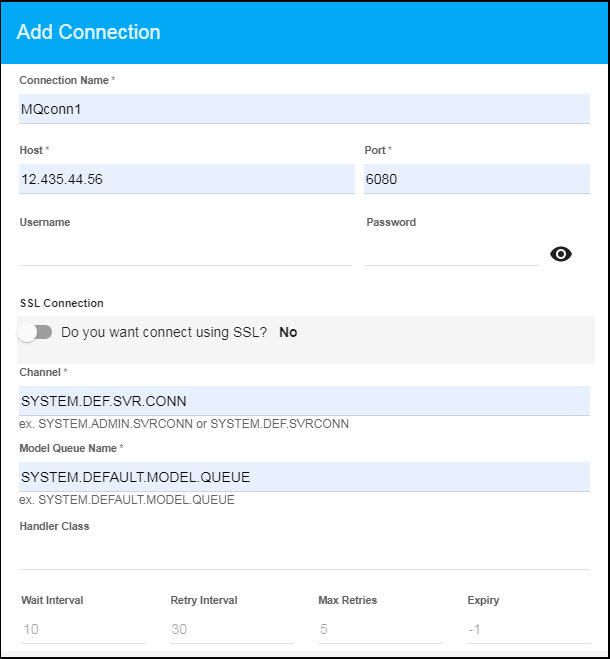
- Specify the connection information and click SAVE where:
Connection Name: Name to use when referencing this connection.
Host: Name or IP address of the host computer.
Port: Port number of the connection.
Username: If necessary, enter the username required to access your connection.
Password: If necessary, enter the password required to access your connection.
SSL Connection
Do you want to connect using SSL?: Selecting Yes allows you to specify SSL connections to your specified host using the following fields:
Trusted Certificate Store Name: Enter the trusted certificate store name.
Trusted Certificate Store Password: Enter the trusted certificate store password.
Personal Certificate Store Name: Enter the personal certificate store name.
Personal Certificate Store Password: Enter the personal certificate store password.
SSL Cipher Suite: Enter the name of the SSL Cipher Suite.
Channel: Client Channel to use for this connection (use SYSTEM.DEF.SVRCONN).
Model Queue Name: Named model queue of the connection.
Handler Class: Specify the user-defined handler class name you want to use for the connection.
Wait Interval: Wait interval (in seconds) between attempts to create a connection. The default value is 10 seconds.
Retry Interval: Minimum interval (in seconds) between connection retry attempts. The default value is 30 seconds.
Max Retries: Maximum number of subsequent connection retry attempts. A retry will only be attempted when the initial connection failed or when a broken connection error has occurred. When a successful connection has been made, the connection attempt counter is reset to zero. If set to 0, only an initial connect attempt is made for this connection. If set to -1, unlimited connection attempts will be made until a connection is established, which may be useful when MQ servers are cycled for maintenance, or the servers are expected to be down for a period of time and a connection is wanted when the servers come back up. The default value is 5.
Expiry: The time (in seconds) in which the attempt to connect to the data source will expire. The default value is -1, which means the connection will not expire.
Once saved, the new connection displays in the Connections region on the CONNECTIONS tab.
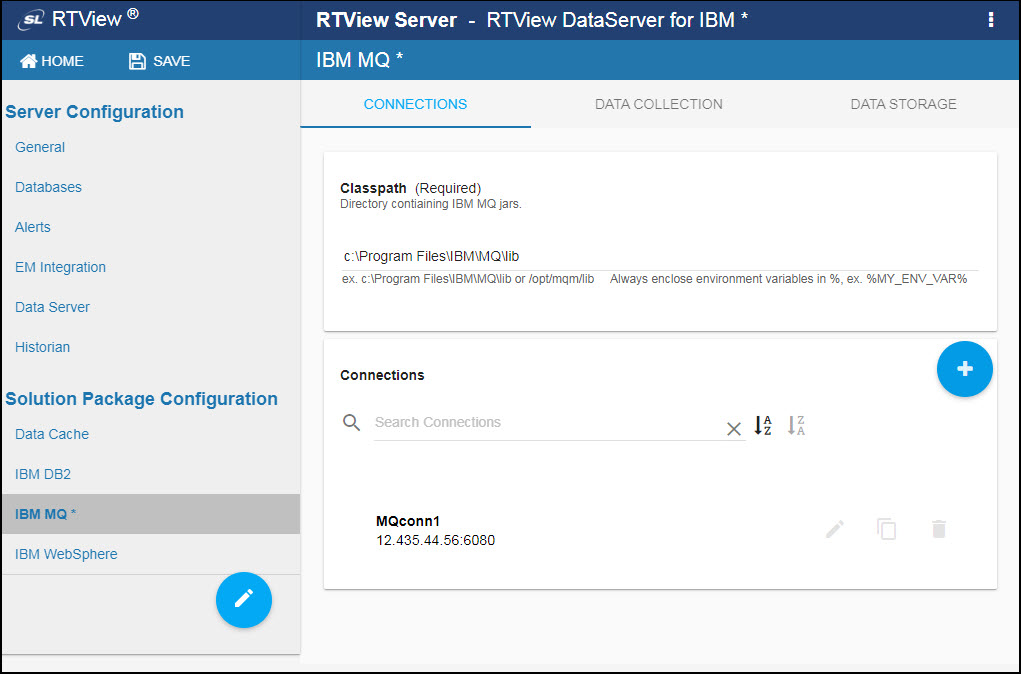
- Repeat the previous two steps for each connection to be monitored.
You can optionally define queue, channel, topic object, topic string name, and subscription name filters in the Filters region on the DATA COLLECTION tab. The filter name displays in the field after entering the name and typing a comma or by clicking the Tab or Enter key. You can enter more than one filter in each field. Once the filter is specified, you can delete the filter by clicking the X next to the name. The following table lists the filters and their associated caches:
Filter Associated Cache(s) Queue Filter MqQueues Channel Filter MqChannels, MqBrokers Topic Object Filter MqTopics Topic String Filter MqTopicStatus, MqTopicPublishers, MqTopicSubscribers Subscription Filter MqNamedSubscriptions, MqTopicSubscriptions, MqSubscriptionStatus
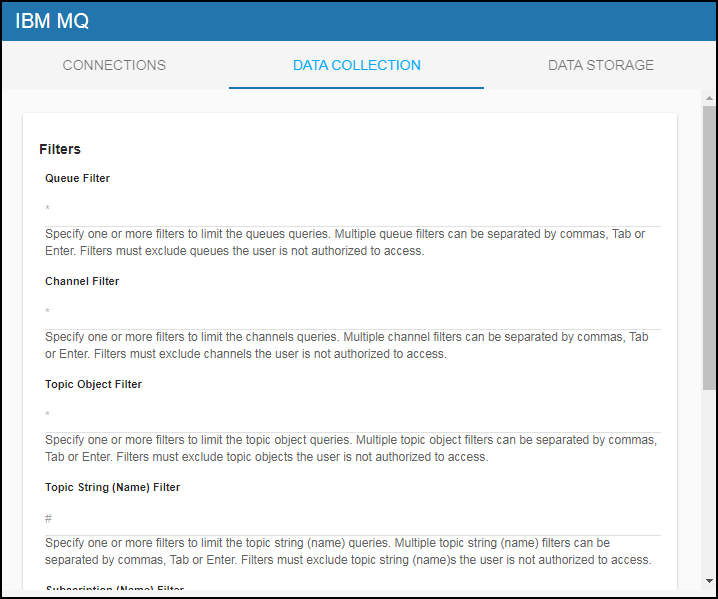
- If you want to modify the default values for the update rates for the IBM MQ caches, you can update the default polling rates in the Solution Package Configuration > IBM MQ > DATA COLLECTION > Poll Rates region.
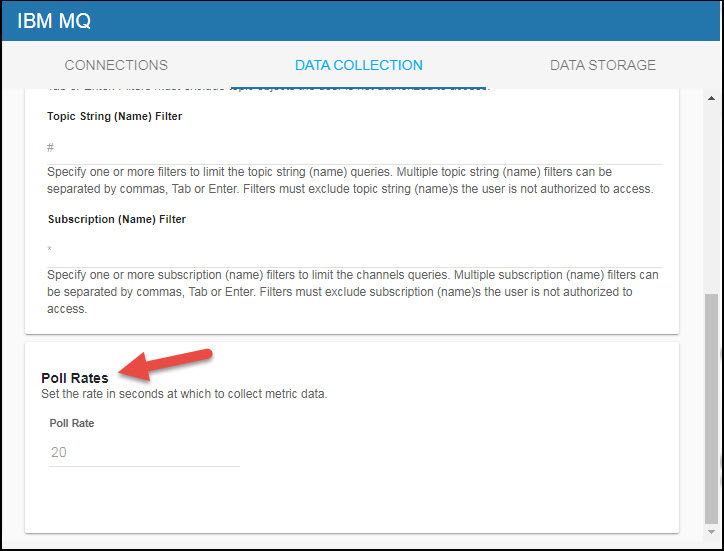
Configuring Collection of Historical Data (Optional)
You can specify the number of history rows to store in memory, the compaction rules, the duration before metrics are expired and deleted, and the different types of metrics that you want the Historian to store in the DATA STORAGE tab in the RTView Configuration Application. This section is optional.
Defining the Storage of In Memory History
You can modify the maximum number of history rows to store in memory in the Data Storage tab. The History Rows property defines the maximum number of rows to store for the MqChannels, MqQueueMgrs, MqConnections, and MqBrokers caches. The History Rows Large property defines the maximum number of rows to store for the MqQueues cache. The default setting for History Rows is 50,000, and the default setting for History Rows Large is 50,000. To update the default settings:
- Navigate to the Solution Package Configuration > IBM MQ > DATA STORAGE tab.
- In the Size region, click the History Rows and History Rows Large fields and specify the desired number of rows.
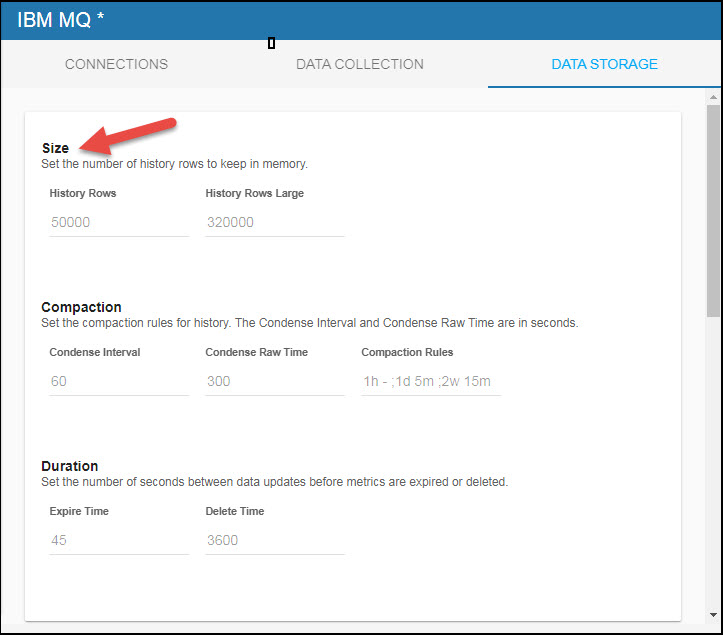
Defining Compaction Rules
Data compaction, essentially, is taking large quantities of data and condensing it using a defined rule so that you store a reasonably sized sample of data instead of all of your data, thus preventing you from potentially overloading your database. The available fields are:
Condense Interval -- The time interval at which the cache history is condensed for the following caches: MqChannels, MqQueues, and MqBrokers. The default is 60 seconds.
Condense Raw Time -- The time span of raw data kept in the cache history table for the following caches: MqChannels, MqQueues, and MqBrokers. The default is 1200 seconds.
Compaction Rules -- This field defines the rules used to condense your historical data in the database for the following caches: MqQueues and MqBrokers. By default, the columns kept in history will be aggregated by averaging rows with the following rule 1h -;1d 5m;2w 15m, which means the data from 1 hour will not be aggregated (1h - rule), the data over a period of 1 day will be aggregated every 5 minutes (1d 5m rule), and the data over a period of 2 weeks old will be aggregated every 15 minutes (2w 15m rule).
To modify these settings:
- Navigate to the Solution Package Configuration > IBM MQ > DATA STORAGE tab.
- In the Compaction region, click the Condense Interval, Condense Raw Time, and Compaction Rules fields and specify the desired settings.
Note: When you click in the Compaction Rules field, the Copy default text to clipboard link appears, which allows you copy the default text (that appears in the field) and paste it into the field. This allows you to easily edit the string rather than creating the string from scratch.
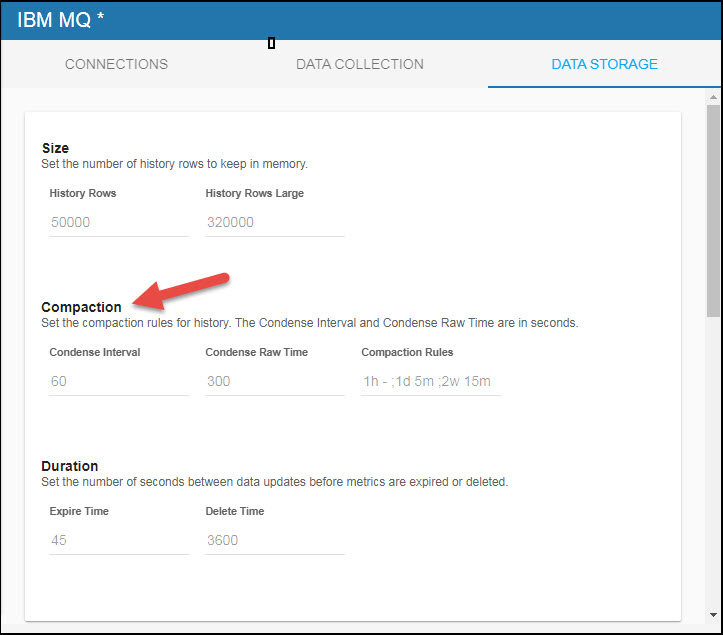
Defining Expiration and Deletion Duration Metrics
The data for each metric is stored in a specific cache and, when the data is not updated in a certain period of time, that data will either be marked as expired or, if it has been an extended period of time, it will be deleted from the cache altogether. By default, metric data will be set to expired when the data in the cache has not been updated within 45 seconds. Also, by default, if the data has not been updated in the cache within 3600 seconds, it will be removed from the cache.
The following caches are impacted by settings in the Expire Time and Delete Time fields: MqChannels, MqQueues, MqQueueMgrs, MqConnections, and MqBrokers. To modify these defaults: To modify these defaults:
- Navigate to the Solution Package Configuration > IBM MQ > DATA STORAGE tab.
- In the Duration region, click the Expire Time and Delete Time fields and specify the desired settings.
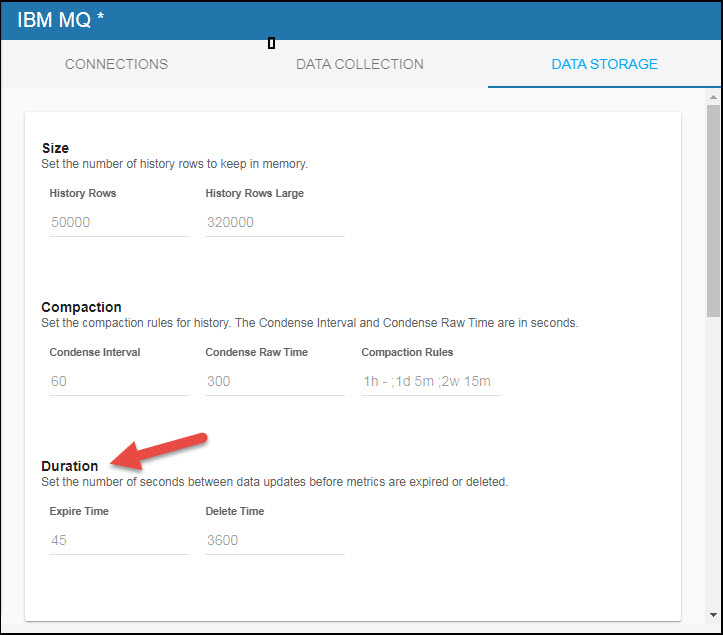
Enabling/Disabling Storage of Historical Data
The History Storage section allows you to select which metrics you want the Historian to store in the history database. By default, historical Broker Stats (MqBrokers cache), Channel Stats (MqChannels cache), Queue Stats (MqQueues cache), Topic Status Stats (MqTopicStatus cache), Topic Publisher Status Stats (MqTopicPublishers cache), Topic Subscriber Status Stats (MqTopicSubscribers cache), Topic Publisher Totals (MqTopicPublisherTotals cache), Topic Subscriber Totals (MqTopicSubscriberTotals cache), and Subscription Status Stats (MqSubscriptionStatus cache) are saved to the database. To disable the collection of this historical data, perform the following steps:
- Navigate to the Solution Package Configuration > IBM MQ > DATA STORAGE tab.
- In the History Storage region, (de)select the toggles for the various metrics that you (do not) want to collect. Blue is enabled, gray is disabled.
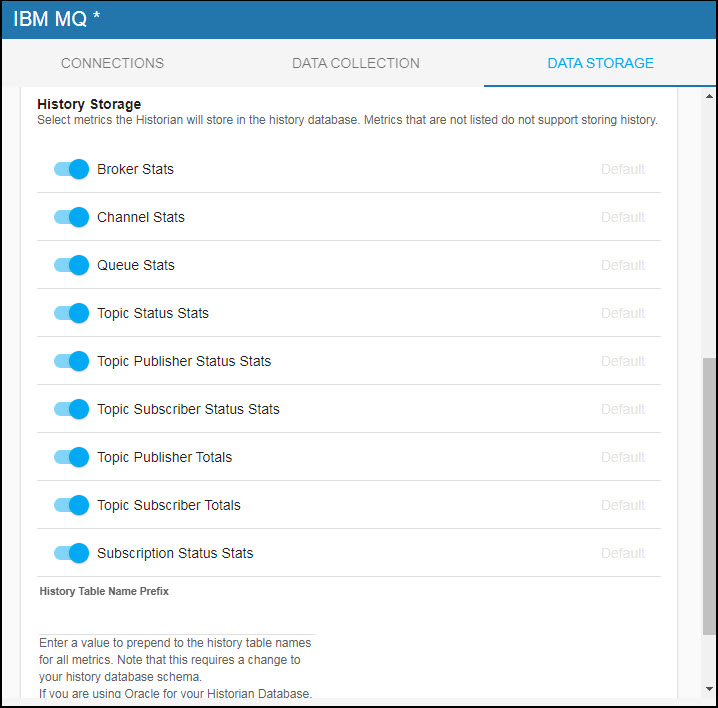
Defining a Prefix for All History Table Names for Metrics
The History Table Name Prefix field allows you to define a prefix that will be added to the database table names so that the Monitor can differentiate history data between data servers when you have multiple data servers with corresponding Historians using the same solution package(s) and database. In this case, each Historian needs to save to a different table, otherwise the corresponding data server will load metrics from both Historians on startup. Once you have defined the History Table Name Prefix, you will need to create the corresponding tables in your database as follows:
- Locate the .sql template for your database under rtvapm/mqmon/dbconfig and make a copy of the template.
- Add the value you entered for the History Table Name Prefix to the beginning of all table names in the copied .sql template.
- Use the copied .sql template to create the tables in your database.
Note: If you are using Oracle for your Historian Database, you must limit the History Table Name Prefix to 2 characters because Oracle does not allow table names greater than 30 characters (and the longest table name for the solution package is 28 characters).
To add the prefix:
- Navigate to the Solution Package Configuration > IBM MQ > DATA STORAGE tab.
- Click on the History Table Name Prefix field and enter the desired prefix name.